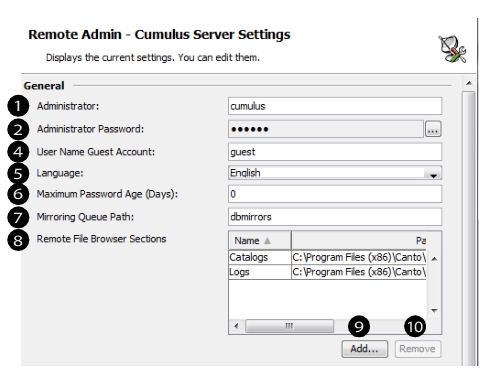 | • General (1 - 10) 1 User name of the Cumulus Administrator. 2 Password for the Cumulus Administrator. 3 Click to change the password for the Cumulus Administrator. 4 Displays and lets you change the name of the guest account for the Cumulus guest connection login. The name you enter must be an existing Cumulus user account. 5 Displays and lets you change the language of the messages the Cumulus Server sends. Click the arrow button to select a language. 6 Maximum age for Cumulus users’ passwords. After time period entered has passed since the last change, the user has to change it. Cumulus will request this change automatically. If you enter the value “0”, passwords will never expire. TIP: If you want to set the password to “never expire” of a certain user only, you can do this with the User Manager. 7 Displays the path to the folder containing the temporary files for catalog mirroring. The path is relative to Cumulus Server installation unless an absolute path is entered. 8 The Remote File Browser Section defines the starting point (highest point in the hierarchy of the file system) for the Remote File Browser dialog within Cumulus. 9 Click to add another Remote File Browser Section. Then enter a name for it. To set the path for the new section, click in the section’s entry in the column Path and enter an existing path. 10 To remove a section, mark the section’s entry and click this button. |
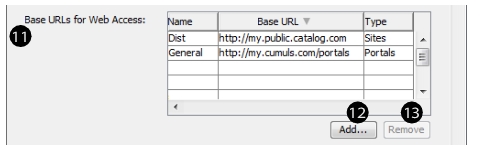 | • Base URLs for Web Access (11 - 13) 11 Base URLs For Web Access define the Web addresses to catalogs that are set to be accessible via the Web (e.g. via the Cumulus Web Client or Cumulus Portals). Base URLs are used to create proper Web links for records, assets, preview or thumbnails. Cumulus can manage multiple base URLs for multiple Web applications (Web Client, Portals, Sites). They are distinguished either by their type, or by a significant part within the Base URL (e.g., /cwc, or /sites). The URL creation can be requested by the Cumulus Client employing the Configure Web Link URL function which is available only if at least one Base URL is defined here. (Fore more information, see “Configuring Web Links” .) 12 Click to add a Base URL. Then enter a name for it. To set the Web address, click in the Base URL’s entry in the Base URL column and enter the address of the Web application in the following format: [http://[Web server IP address]:[Port No.]/[Name of Web application folder]. It’s recommended to select a type (e.g. Web Client, Portals, Sites) for the Base URL in order to ensure the usage of the proper base URL in any given context. 13 To remove a Base URL, mark its entry and click this button. |
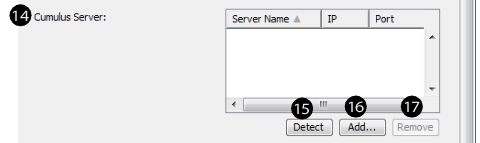 | • Cumulus Server (14 - 17) 14 List of server machines running Cumulus Servers. This list is of importance in a multi-server environment only. The servers listed here are employed when cataloging, resolving/creating asset references from other platforms, communicating with Vault and for license check. You can either enter servers manually or have them detected by the system. 15 Click to have servers detected by the system. Depending on your network environment this may take a while. Once your entire system was checked and the list is completed, the detected list will replace the current list. 16 Click to add another server manually. 17 To remove a server from this list, mark its entry and click this button. For best performance Canto recommends you check this list regularly and remove all servers that are not available. |
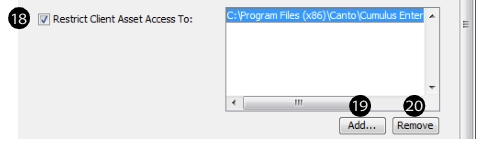 | • Restrict Client Asset Access To (18 - 20) 18 If activated, the server locations for assets that can be delivered via Server/Client Asset Transfer are restricted to the folder(s) (including subfolders) specified here. Default: activated. 19 Click to specify a new folder. 20 To remove a folder from the list, mark its entry and click this button. |
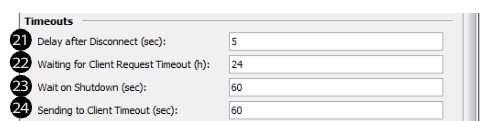 | • Timeouts (21 - 24) 21 When the Server disconnects a Client (e.g., for shutdown), it waits for a certain amount of time (e.g., 1 minute) plus the specified number of seconds before closing the Client connection. 22 The Server expects to get the next request from a Client within the specified time. 23 Number of seconds the Server waits for Clients to disconnect on shutdown. 24 When the Server sends data to a Client, the data must be transferred within the specified number of seconds or the Server automatically disconnects the Client. |
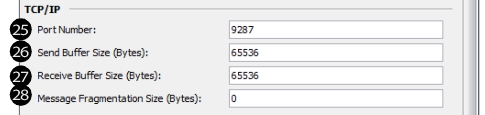 | • TCP/IP (25 -28) 25 You can define a custom TCP/IP port number (in the field to the right) for Server and Clients. It is recommended using 9287 (this is registered for Cumulus). If you use any other number, you must set up the port number used by Portals, the Web Client, and the Vault Server (if installed on a machine other than the Cumulus Server) accordingly. You will also have to inform all Cumulus Clients to use the changed port number in the Connect To Server dialog (e.g. 123.123.123.123:9288 or ServerName:9288) OR change the port number in each Client’s XML file - found in the conf folder of the Cumulus Client installation folder. Under OS X, you open this folder by opening the installation folder of your Cumulus application and then pressing the CTRL key and selecting the Cumulus application icon simultaneously to get the context menu for the application. In this menu select Show Package Contents, then open contents and finally open Mac OS. NOTE: If you use any other number, you may have to change your firewall settings accordingly. 26 Defines the number of bytes sent as a block by the network interface card. Change the standard value of 65536 for special purposes only. 27 Defines the number of bytes received as a block by the network interface card. Change the standard value of 16384 for special purposes only. 28 Size of a message that the server will send as one block. The default value “0” should be used with any local network as then the messages will be sent as one block by the server. You should only change this value if you have a Cumulus installation that includes Clients with a slow connection (e.g. modem or ISDN). If you change the fragmentation size under UNIX or OS X, the value should be half (or less) of value set for the send buffer. |
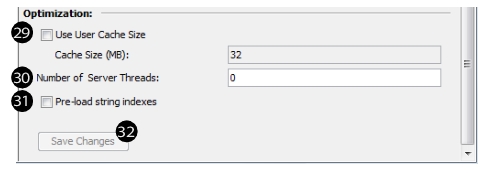 | • Optimization (29 - 31) 29 If not enabled, Cumulus automatically determines the optimum size of the RAM cache for catalogs administered by the Server. If enabled, you can define a custom cache size (in the field Cache Size). 30 Cumulus Enterprise only: Number of threads that can reply to a Client request at the same time. Default: 0 = the number of CPU cores (including hyper-threading) that are installed in the system. Maximum is 128. With Cumulus Workgroup, the number of server threads is always limited to 4. 31 If enabled, the Cumulus Server preloads the indexes for the contain-search in string lists, which improves the performance when the indexes are used for the first time (e.g. for searches). NOTE: Changing this setting only takes effect after a restart of the Cumulus Server. Depending on the size of the index(es) and the performance of the used hardware, a restart can take its time (up top several minutes or even more). • Button (32) 32 Confirms the changes and sends them to the Cumulus Server application. |